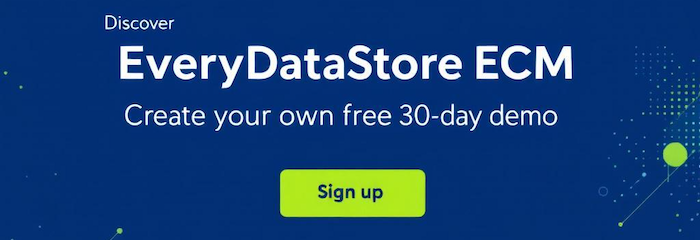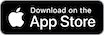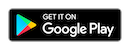EveryNotifyTemplate
The “EveryNotifyTemplate” app allows users to design different styles of templates that can be filled out with data from EveryDataStore RecordSetItem. Therefore, print templates can be used to create a template for each RecordSet, but also to create report templates that will combine data from many different sources, i.e., different RecordSets and RecordSetItems.
This app can be installed and made available for usage under "Administration" / "Apps" path, by clicking on "Install" button next to the "EveryNotifyTemplate" app. Afterwards it will be available for usage under the “Print-Templates” option under “Administration” menu.
Adding new print template can be done by navigating "Print-Templates" option in the admin menu and then clicking on the "New" button in the upper left corner:
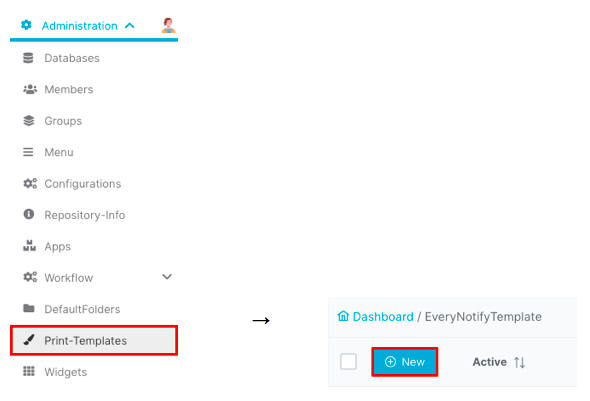
Form for creating templates consists of the following fields:
|
Field Name |
Description |
|---|---|
|
Active |
Specifies whether the template is currently active or not |
|
Title |
Name of the template |
|
Description |
Short descriptive text that clarifies the purpose of the template |
|
Type |
Specifies for which format template is created. Field can have one of the following values:
|
|
Record placeholder |
Specifies from which RecordSet data is extracted |
|
Field placeholder |
Specifies the exact RecordSet's data that will appear in template |
|
Content |
Template form is created in this area via editing tools in toolbar |
Within the “Content” area it is possible to combine many different styles and to create a complex structure of a template. Read more about creating content in Tutorial / App Management / EveryNotifyTemplate section. Clicking on “Save” or “Save and exit” button will add this template to the solution.
Users with admin privileges can create, edit or delete existing items. Editing and deleting can be done by clicking the appropriate button on the left side of desired item, i.e., desired print template:
For editing the template:
![]()
For deleting the template just click on the yellow "Delete" button and confirm the deletion in the popup dialog.
It is also possible to delete multiple templates at once, by checking the checkboxes of desired items and clicking on "Delete marked items (#)" button in the bottom left corner. Deletion has to be confirmed in the pop-up dialog that appears after clicking on "Delete" button.