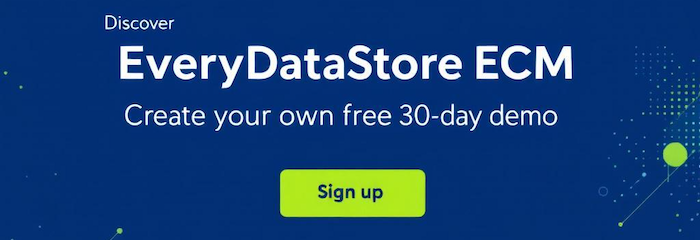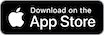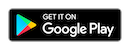Users can access and manage their accounts from user menu in the upper right corner of the app.
It is named after a particular user and has two options: "Account" and "Logout".
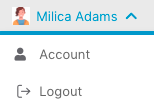
Users can perform the following activities regarding their accounts:
-
Login and logout
-
Change their personal information: First name, Surname, Email
-
Change DataStore and groups
-
Change language of the app
-
Change theme color of the app
-
Change their passwords
-
Insert/Change avatar
Login to the EveryDataStore by entering your email and your password in corresponding fields of the login form.
After a successful login, navigate to the “Account” option under user menu.
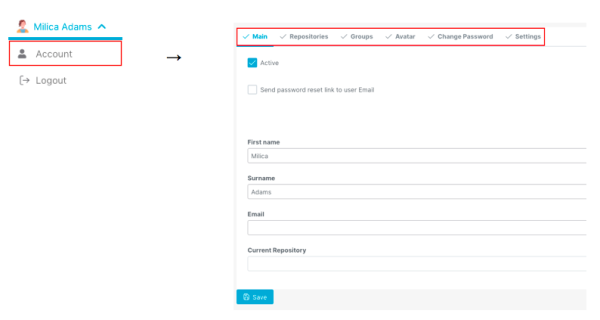
In the first tab, “Main”, you are able to change your personal data, such as your first and last name, or your email address.
In “Settings” tab, you can choose the language of the EveryDataStore app within “language” field,
and color theme of the app within “Theme color” field.
Simply select your choice from available options in dropdown lists of each field.
In “Avatar” tab you are able to upload an image or figure that will be visible as your avatar in EveryDataStore app.
It can be done by clicking on “Choose” button, that will trigger the appearance of new pop-up dialog,
where you will be able to choose a file to upload from your local or cloud storage.
Lastly, within “Change password” tab, you are able to change your login password.
This is done by filling in all form fields with appropriate data.
Click on the “Save” button to save introduced changes.
The pop-up dialog will appear asking you to reload the page, in order to enforce changes:
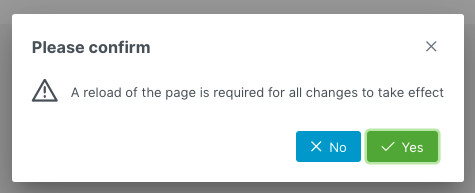
Choose "Yes" to activate changes.
Note that sometimes it is also required to logout and log back in again for changes to take effect.