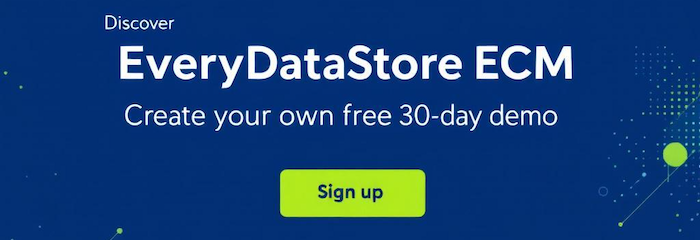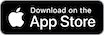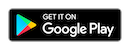This page shows you, step by step, how to sign in to the EveryDataStore mobile app with your credentials.
Open the app and sign in
Launch the EveryDataStore ECM app and log in using your credentials (Email, Password, and Backend-URL).
Usually, your company administrator will provide these details.
Add a backend URL
When using the app for the first time, you need to add a backend URL.
Tap on "+ Add Backend-URL".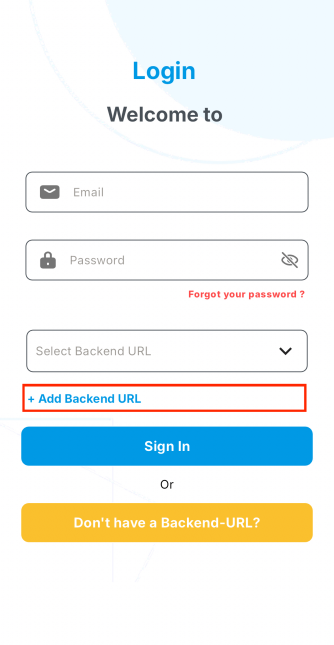
Configure a new backend
You will be taken to the "Add new Backend-URL" screen.
In the "Backend Name" field, enter a label, e.g., Server 1.
In the "Backend URL" field, enter your URL, e.g., https://app.everydatastore.org.
Tap "Test" to validate the URL, then tap "Save".
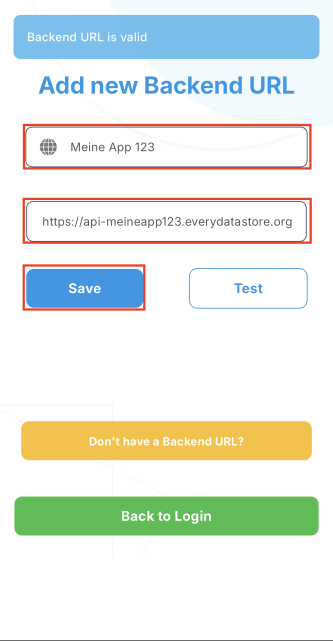
Sign In
You will now see the sign-in screen.
Enter your email in the "Email" field.
Enter your password in the "Password" field.
Select your backend from the "Select Backend URL" dropdown.
Tap "Sign In" to log in.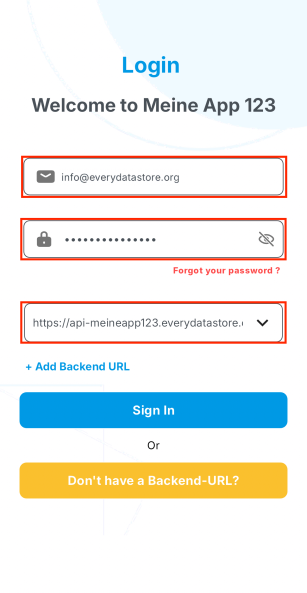
Don’t have credentials yet? No worries!
Click here to create your free 30-day demo of EveryDataStore ECM.