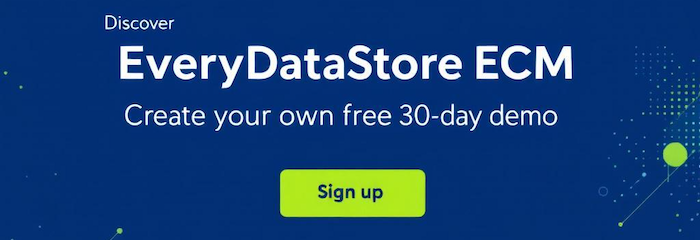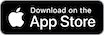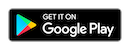Navigate to the “Customers” database under the CRM menu by clicking on “Customers” option like in previous two examples.
Assume you want to delete non active customers, i.e., the ones who's “Active” attribute value is set to “No”.
First, you will have to sort database items according to the “Active” attribute.
This can be done by clicking on the “Active” attribute in the table of RecordSetItems, like shown in the image below:
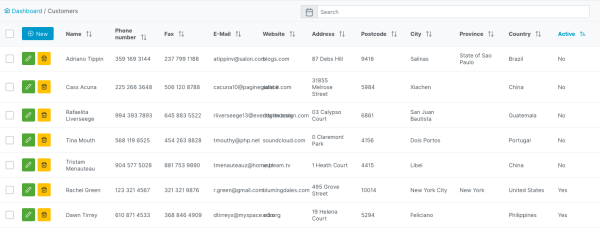
There are two options how you can delete these items: as a group, or individually.
1. Delete as a group
Check the checkboxes on the left of all database items, i.e., customers that you want to delete
and click on the “Delete marked items (#)” button, where # is the number of selected items
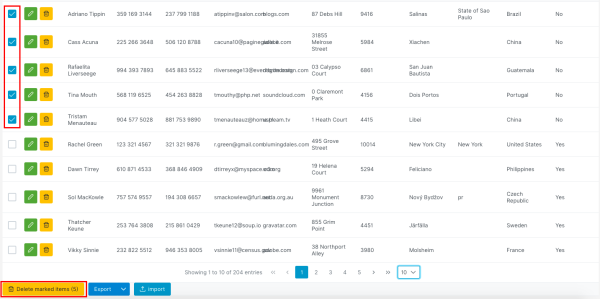
Confirm deletion by clicking on “Yes” button in the pop-up dialog.
2. Delete items individually
Click on the “Delete” button next to item you wish to remove
![]()
Confirm deletion by clicking on “Yes” button in the pop-up dialog.
3. Delete item from “Edit” mode
Click on the “Delete” button next to “Save” and “Save and exit” button

Confirm deletion by clicking on “Yes” button in the pop-up dialog.