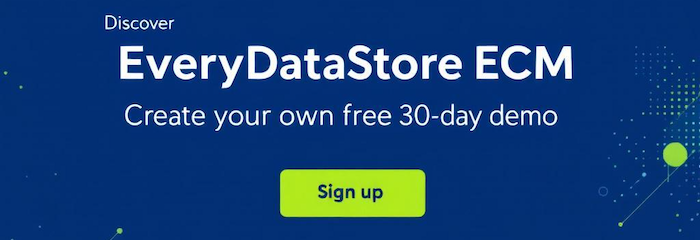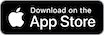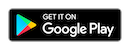Navigate to the “Customers” database under the CRM menu by clicking on “Customers” option like in the previous example.
The screen should display all existing customers, and a preview table shows most important information,
such as: Name, Phone Number, Fax, E-Mail, etc.
These are all the fields for which you have checked the option “Show in resultlist” when you created a database.
There are two options to enter the edit mode:
1. On the left side of the desired item, click on the "Edit" button

2. Click on the desired item, and then click on the “Edit” button in the upper right corner

In the newly opened form you can change any input data and/or add new information.
For example, we can change the Active Status of a customer called “Mary Grace” customer
by changing the value of “Active” field from “Yes” to “No”.
To save all changes click on the “Save & exit” button in the bottom left corner.
Note that introducing changes to an existing database item will create a new version of the item in the “Versions” tab
if "EveryVersionHistory" app is installed. Same as for databases, it is possible to rollback to previous versions of the item.
“Notes” tab appears if the "EveryNoteManager" app is installed and it enables editing notes related to the particular database item.