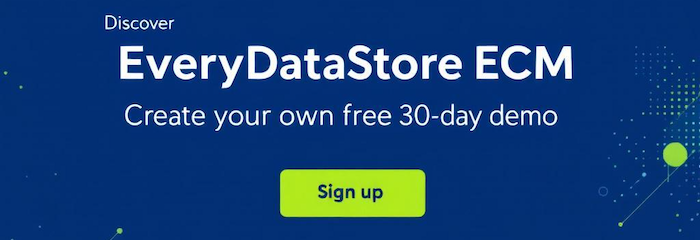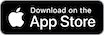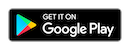Quickly deploy the core backend of EveryDataStore ECM using the official Docker image everydatastore/everydatastore-backend. This image bundles a complete PHP 8.3 / Apache 2 / MySQL 8 environment with SilverStripe 5, including EveryDataStore’s core business logic.
What’s Included in This Image
- Apache2 web server
- PHP 8.3 runtime
- SilverStripe Framework version 5
- EveryDataStoreBackend 1.5.6 - the core business logic module
- Pre-installed plugins:
Installation Instructions (Steps 1–8)
1. Navigate to your project directory
cd /path/to/your/project
2. Create a Docker network for container communication
docker network create everydatastore-network
3. Launch a MySQL container
Replace the placeholders with your actual database credentials:
docker run -d \ --name everydatastore-db \ --network everydatastore-network \ -e MYSQL_ROOT_PASSWORD=root \ -e MYSQL_DATABASE=your_database_name \ -e MYSQL_USER=your_database_user \ -e MYSQL_PASSWORD=your_database_password \ mysql:8
4. Run the EveryDataStore backend container
Make sure to update the environment variables with your credentials:
docker run -d \ --name everydatastore-backend \ --network everydatastore-network \ -p 8585:80 \ -e SS_DATABASE_SERVER=everydatastore-db \ -e SS_DATABASE_NAME=your_database_name \ -e SS_DATABASE_USERNAME=your_database_user \ -e SS_DATABASE_PASSWORD=your_database_password \ -e SS_DEFAULT_ADMIN_USERNAME=your_admin_name \ -e SS_DEFAULT_ADMIN_PASSWORD=your_admin_password \ -e SS_ERROR_LOG=log/silverstripe.log \ -e SS_ENVIRONMENT_TYPE=dev \ everydatastore/everydatastore-backend:latest
5. Initialize the backend and database
Open the following URL in your browser to trigger SilverStripe’s build process and clear the cache:
http://localhost:8585/dev/build/?flush=all
6. Access the admin panel
Open the SilverStripe/EveryDataStore admin interface at:
http://localhost:8585/admin
Log in with the credentials you set in step 4:
Username: your_admin_name
Password: your_admin_password
7. Configure your datastore
- Go to: http://localhost:8585/admin/EveryDataStore
- Edit the datastore name and save your changes
- Adjust additional datastore settings as needed
8. Assign users to your datastore admin group
Add the following users to the group named {your-datastore-name}-admins:
- default_member
- asset_viewer_member
- cron_member
Accessing the Web Interface with EveryDataStore-Frontend
To use EveryDataStore through a browser UI, run the official frontend container alongside the backend.
Frontend Docker Image: everydatastore/everydatastore-frontend
Quick Start
docker run -d \ --name everydatastore-frontend \ -p 8686:8686 \ everydatastore/everydatastore-frontend:latest