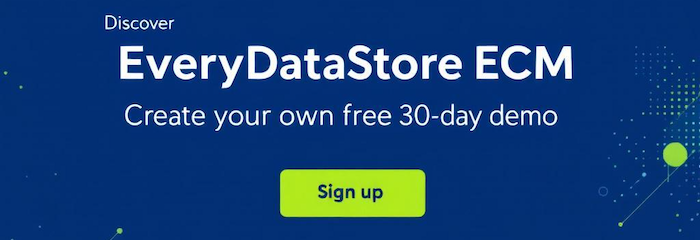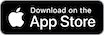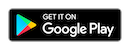Members (also company employees or users of the EveryDataStore solution) can be organized into groups based on their roles and responsibilities. This makes it easy to assign specific permissions and access rights to each group within the system. You can find and manage all group information under the “Groups” option in the “Administration” menu.
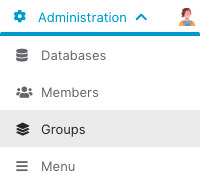
Whenever a new group is added, by clicking on "New" button in the upper left corner, the following form shall be filled in:
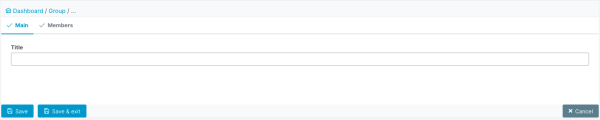
Table below briefly explains each field/tab of the web form:
|
Field Name |
Description |
|---|---|
|
Title |
Descriptive name of the group that reflects its main responsibilities. |
|
Members |
A list of existing EveryDataStore users, that is company's employees Dropdown field is located in “Members” tab. |
|
Permissions |
A list of actions that group members are allowed to take within each individual part of the EveryDataStore solution. |
Data is saved by clicking on "Save" or "Save & exit" button in the lower left corner of the page.
The form can be exited without saving the data by clicking on the "Cancel" button in the lower right corner of the page.
Note that Members can also be added to the group after it is created, i.e. when you edit the existing group
by clicking the "Edit button" of the desired group:

Next to the "Edit" button, there is the "Delete" button, should you want to permanently remove the group from the database.