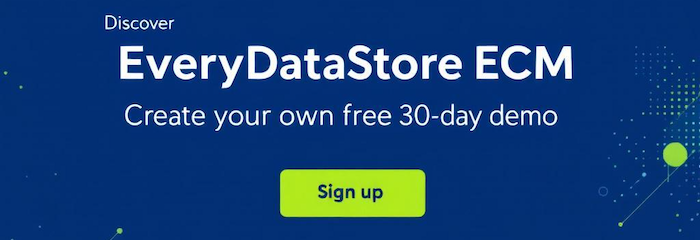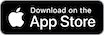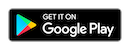"Member" is a core entity in the EveryDataStore ECM system.
Members represent the employees of your company. This model stores all important information about each person who uses EveryDataStore ECM.
Members can act as participants in workflows or serve as internal contacts for communication within the ECM environment.
Each member can have different roles, such as being an administrator of a specific DataStore. They can also belong to one or more "Groups," which grant them additional responsibilities and permissions.
You can find and manage all members under the “Members” option in the “Administration” menu.
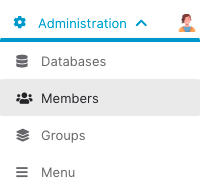
Whenever a new user of the EveryDataStore is added, by clicking on the "New" button in the upper left corner,
the following form shall be filled in:
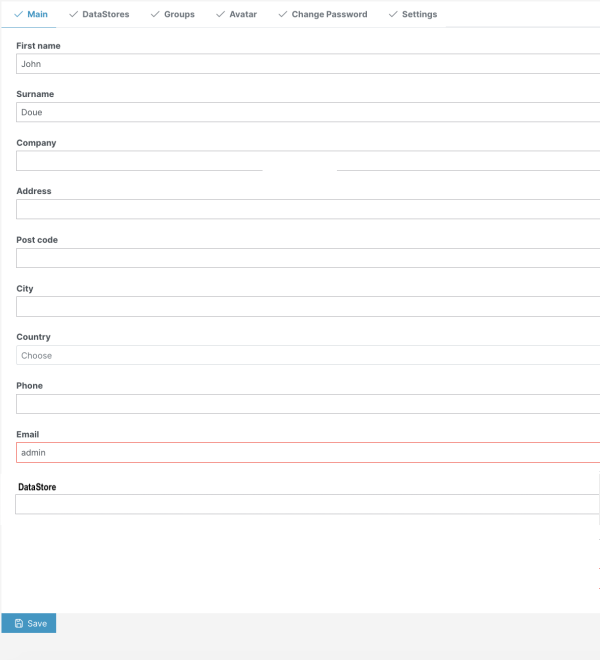
Table below briefly explains each field or tab of the web form:
|
Field Name |
Description |
|---|---|
|
Active |
Specifies whether the member is currently active or not; non active members are unable to login |
|
Send password reset link to user Email |
Checking this field will trigger onetime event of sending the password reset link to the user's email address |
|
First name |
First name of the member |
|
Surname |
Last name of the member |
|
|
Email address of the member |
|
Interface Language |
Specifies in which language the interface shall be translated to for the member |
|
CurrentDataStore |
Specifies in which workspace the member is created in |
|
Datastores |
Tab in which it can be specified which workspace the member will be able to use |
|
Groups |
Tab in which it can be specified to which groups member will belong to |
|
Avatar |
Tab in which an image, icon or figure representing a member can be added |
Data is saved by clicking on "Save" or "Save & exit" button in the lower left corner of the page.
The form can be exited without saving the data by clicking on the "Cancel" button in the lower right corner of the page.
![]()
All properties of an existing member can be edited by clicking on "Edit" button of the desired member:

Next to the "Edit" button, there is also the "Delete" button, which would remove the member from the database.