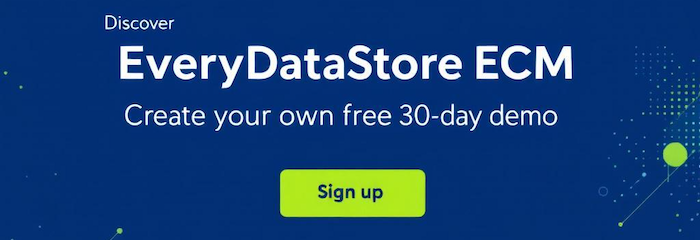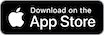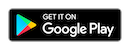Three special types of menus exist in EveryDataStore solution:“Primary menu”, “Administration menu” and “User menu”.
Consequently, restrictions are made to control accessibility of those menus: only users with administrator privileges can access
and manipulate “Administration menu” and each user can access only their “User menu”.
Primary menus, that are none of the two special types, are available to all users.
![]()
EveryDataStore application offers the possibility to create, organize appearance and choose the order of menus in the menu bar.
Overview of all existing menu items, as well as their manipulation / with them is possible under the following path: Administration → Menu.
Actions that are allowed with menu items are: create, edit, delete and rearrange.
(Page under shows items sorted according to values in “Sort” column) - needs to be explained, which refers to their positions in the menu bar or under the specific menu item.
The position of a menu option depends on whether they belong to primary, user or admin menu, as well as on the option parent, should there be one.
That means, for example that databases whose "Sort" value is 4 is the first one in "Admin menu".
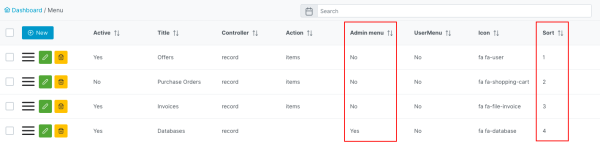
Every menu item has the following properties:
|
Property Name |
Description |
|---|---|
|
Titles |
Name of the menu option |
|
Active |
Specifies whether the menu option is currently active or not. |
|
Admin menu |
Specifies whether this menu will fall under admin menu category. Should this field be checked, the menu will be a sub-option to the “Administration” menu. |
|
User menu |
Specifies whether this menu will fall under user menu category. |
|
Controller |
Specifies whether the menu is concerned with RecordSets, workflow, |
|
Action |
Depending on the “Controller” field value, it can have different values:
|
|
Action ID |
Slug of the page that opens after clicking on the menu item. |
|
Action other ID |
|
|
Icon |
These field defines font awesome icon e.g. fa fa-upload |
|
MobileAppIcon |
Special field for defining the icon used in the mobile app menu. The icon set is based on Flutter and is configured in the file |
|
Badge Endpoint |
|
|
Sort |
Specifies the position, i.e., the order of the menu item. Note: Numbers are not unique in general, |
|
Parent |
Specifies the parent menu. That is, the menu we create will appear |
|
WorkflowDefinitions |
If this menu's parent is “Workflow”, then a workflow definition Note: This is automatically filled in when you create a workflow definition. |
These properties are to be set up and filled in when creating a new or editing an existing menu item.
Fields “Controller”, “Action” and “Action ID” together form a part of the URL of the page that the menu addresses. That is, the URL is of the form:
https://datastore.io/{controller_value}/{action_value}/{action_id_value}
Hence, if nothing is stated in these fields, clicking on the menu will redirect user to the “Dashboard”.