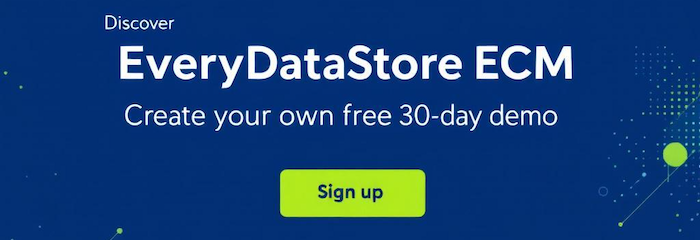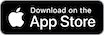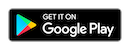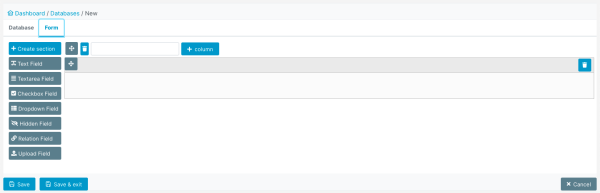The Smart Form Builder is a powerful tool within EveryDataStore that allows you to create custom, structured web forms for your Databases (also known as RecordSets). With this intuitive builder, you can easily define and organize various FormFields to capture exactly the data your business requires.
Each Database (RecordSet) can have its own unique form, tailored to specific use cases — whether you are managing customers, products, projects, or any other type of data collection. The form defines the data structure for all entries (RecordSetItems) in that database.
The Smart Form Builder supports a wide range of field types, including text, numbers, dates, dropdowns, checkboxes, and more, enabling you to create comprehensive and user-friendly forms. This flexibility helps ensure data consistency and simplifies data entry for end users.
The form builder lets you create multiple sections (horizontal groups of columns), with up to four columns in each section for flexible layout. Within each column, you can add various field types such as text field, text area, checkboxe, dropdown, hidden field, relation field and upload field. All available field types are displayed on the left side of the screen for easy access. Simply drag and drop your chosen fields into the desired section or column to quickly build your custom form.
Once you add a field to the form, a settings popup will automatically appear, allowing you to customize the field’s properties—such as its label, default value, or required status. The popup looks like the example shown in the image below.
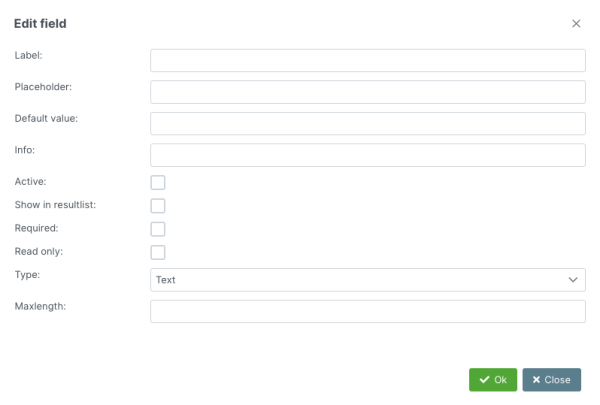
All types of fields have the same basic properties:
|
Property |
Description |
|---|---|
|
Label |
Name of the data that should be entered; this will be visible as the title of the field |
|
Default value |
In case no data is entered in the field, this value will be assigned to the field by default |
|
Active |
Field will be available to users |
|
Show in resultlist |
This field's name and value will appear in the DataTable (Result List) of RecordSet from this database |
|
Show in Search Filter |
This field will be available in the search filter. |
|
Required |
This field will be mandatory to fill in |
Additionally, each field type has its own characteristic properties:
Text Field
In addition to the basic properties, “Text Field” requires more detailed definition through the following settings:
|
Property |
Description |
|---|---|
|
Placeholder |
An example or short explanation of data that should be entered |
|
Type |
Type of data that this field should hold:
|
|
Maxlength |
maximum number of characters in this field |
Textarea Field
Text area type of field has only the base settings, plus the “Placeholder” property.
The reason for this is that a text area allows longer texts and is less defined than “Text field”.
Checkbox Field
In the check box field type-settings, also/the options for checkboxes have to be defined.
Options will be displayed in the same order they are typed in “Options” field.
Dropdown Field
The dropdown field type extends the basic settings with the following ones:
|
Setting |
Description |
|---|---|
|
Placeholder |
Example or short explanation of data that should be entered |
|
Multiple |
Checking this field will make it possible to pick multiple values |
|
Options |
Options to choose from in the dropdown menu |
Hidden Field
This type of field can have value, but cannot be seen on the form nor edited.
Therefore, it omits the “Required” property from basic settings.
Relation Field
The Relation Field is a special form field type in EveryDataStore designed to create connections between different Databases (RecordSets) or system models. It allows you to reference and link related data entries, making your datastore more structured, modular, and easy to navigate.
When setting up a Relation Field, you define the type of relation, such as linking to another RecordSet, member list, or another model. This enables users to build meaningful relationships between items—for example, linking a "Customer" RecordSet to a related "Order" or "Invoice" RecordSet.
Due to its relational nature and underlying dependencies, certain features behave differently:
- Relation fields are not always visible in result lists for all relation types.
- The usual "Default Value" option is not available for relation fields.
- Instead, a "Show in item view" option is provided, which allows users to preview the related data directly within a RecordSetItem.
In summary, the Relation Field adds flexibility to your data model by allowing you to link content and create dynamic, interconnected records across your entire EveryDataStore environment.
There are three different relation types for the Relation Field:
|
Relation Type |
Description |
|---|---|
|
Has one |
This relation type allows you to link the field to a single entry from another Database (RecordSet) or a data model such as Member or Group. The related item can optionally be displayed in the result list, making it easier to view and access connected information at a glance. |
|
Has many |
This relation type allows the field to link to multiple entries from the same Database (RecordSet) or model — for example, selecting several Customers instead of just one. It’s ideal when an item needs to be connected to many related records. |
|
Has one + field mappings |
This relation type works like the standard Has One relation, but with an additional feature: specific values from the linked RecordSetItem are automatically mapped into the current form’s fields. For example, if you have a Customer Order database (RecordSet) and want to link it to a Customer RecordSet, you can use this relation to auto-fill form fields such as Name, Address, Postal Code, City, and Country based on the selected customer. |
Configure Relation Type and Field Mapping
After choosing a relation type (e.g. Has One, Has One + Field Mapping or Has Many.), the next step is to select the target RecordSet or data model you want to link to (such as “Customer” or “Group”).
Display Fields
The Display Fields define what information from the related RecordSet should be shown in the current field.
You can choose one or more fields from the dropdown (e.g. Name, Address), then click “Add” to include them.
Repeat this step for each field you want to display.
Field Mapping
If you're using field mapping, you can copy specific values from the related RecordSet into your current form.
- On the left dropdown, you select a field from your current form.
- On the right dropdown, you pick the corresponding field from the related RecordSet or model.
Clicking “Add” will create a direct link between those two fields.
As a result, the selected values from the related RecordSet will be automatically filled in when a user selects a relation.
Upload Field
This type of field enables the upload of files to the RecordSet. Thus, it has no “Default value” but adds two new properties to the settings:
|
Setting |
Description |
|---|---|
|
Upload Max Size |
maximum size of the uploaded files |
|
Multiple |
Allows upload of multiple files |
|
File Types |
Defines accepted types of files. List of offered types contains the following formats: |
After completing the setup dialog, clicking the “Ok” button will apply the desired properties to the field.
To save the database with created form, click on the “Save” or “Save & exit” button in the left bottom corner of the web page.
To exit without saving the database, click on the “Cancel” button in the bottom right corner of the web page.
![]()
Note: You can change any settings for individual fields or the entire database at any time.
If the EveryVersionHistory app is installed, all changes will be tracked and saved in the “Version” tab. This lets you view previous versions or restore the database to an earlier state.